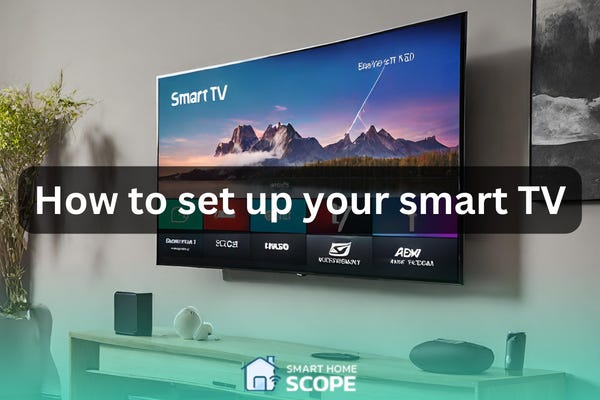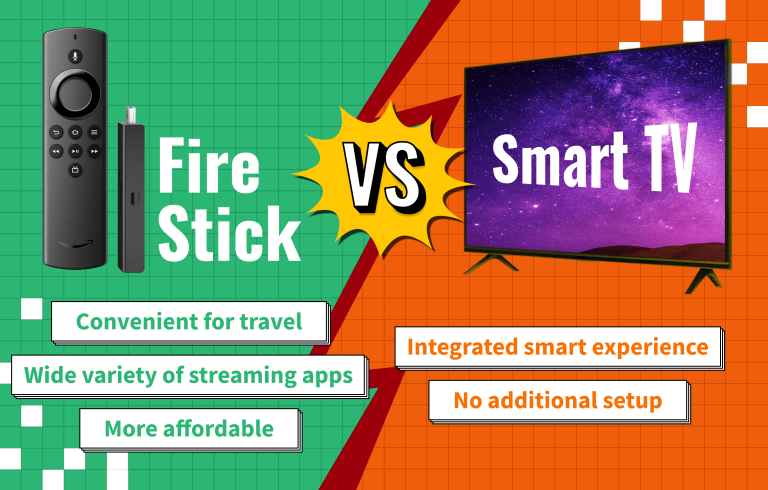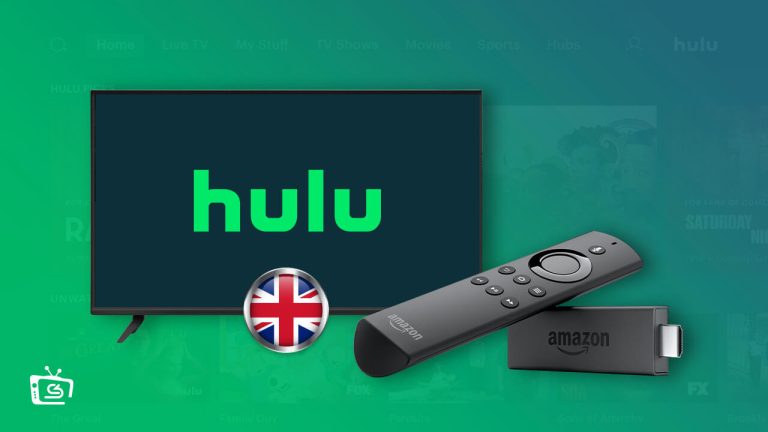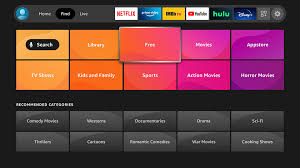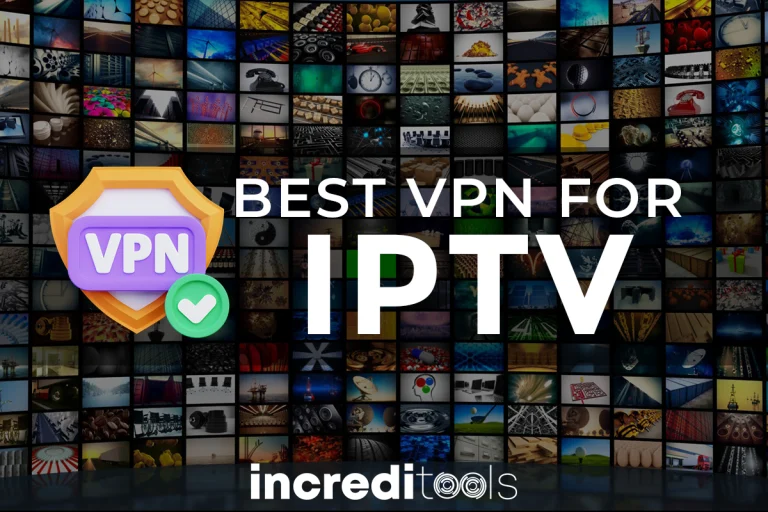Setting Up Your Smart TV: Everything You Need to Know
Are you excited to explore the world of smart entertainment? Wondering how to set up a smart TV to enhance your viewing experience? Setting up a smart TV is easy and opens up a world of endless entertainment options.
To start setting up your smart TV, you’ll need a few important things. First, make sure you have a good internet connection. A strong Wi-Fi or Ethernet connection is necessary for smoothly accessing streaming services and online content. Second, you’ll need a smart TV or a streaming device like a streaming stick to turn your regular TV into a smart one. Lastly, gather any extra items like HDMI cables, antennas, or speakers to improve your setup.
But setting up your smart TV is just the beginning of an exciting journey into modern entertainment. In our guide, we’ll show you how to optimize your smart TV experience. Discover the latest streaming platforms, learn expert tips for improving picture quality, and navigate the world of smart technology. Ready to make your TV experience extraordinary? Let’s dive in!
How IPTV Works with Smart TV Get Free 24 hours Test
What is a Smart TV?
A smart TV integrates internet connectivity and interactive features into the traditional television setup. It allows users to stream online content, access apps, and browse the web directly from the TV screen.
Why Set Up a Smart TV?
Setting up a smart TV opens up a world of entertainment options, including streaming services, online gaming, and personalized content delivery.
Preparation Before Setting Up
Before diving into the setup process, ensure you have the following ready:
- Internet Connection:
A stable and reliable internet connection is essential for streaming and accessing online features. - Compatible Devices:
Check if your smart TV is compatible with other devices like gaming consoles, soundbars, or home theater systems.
Setting Up Hardware
Unboxing and Assembly
Begin by unboxing your smart TV carefully, ensuring you have all the necessary components such as the remote control, power cable, and stand or wall mount.
Connecting Power and Cables
Connect the TV to a power source and hook up any necessary cables, such as HDMI for external devices or optical cables for audio.

Connecting to the Internet
Using Wi-Fi
Navigate the TV menu to connect to your Wi-Fi network. Enter your network’s password using the remote control.
Ethernet Connection
For a more stable connection, use an Ethernet cable to directly connect your smart TV to your router.
Software Setup
Initial Setup Screens
Follow the on-screen instructions to set your language, time zone, and other preferences during the initial setup.
Account Logins and Profiles
Sign in to your existing accounts or create new ones for services like Netflix, Amazon Prime, or YouTube.
Updating Firmware and Apps
Checking for Updates
Ensure your smart TV’s firmware is up to date by checking for system updates in the settings menu.
Installing Essential Apps
Download and install popular apps like streaming services, gaming platforms, and utility apps to enhance your smart TV experience.
Do You Need a Smart TV to Use a Firestick?
Customizing Settings
Display Settings
Adjust picture quality settings such as brightness, contrast, and color for optimal viewing.
Audio Settings
Fine-tune audio settings based on your sound system setup and preferences.
Pairing Additional Devices
Remote Control Setup
Pair your TV remote with the television and configure any additional features like voice control or gesture commands.
Bluetooth Accessories
Connect Bluetooth headphones, speakers, or keyboards to expand your smart TV’s capabilities.
Testing and Troubleshooting
Checking Functionality
Test all features and connections to ensure everything is working correctly.
Common Issues and Solutions
Troubleshoot common problems like audio/video syncing issues or network connectivity problems.
Enhancing Smart TV Experience
Recommended Apps and Services
Explore curated app recommendations to discover new content and services.
Home Network Integration
Integrate your smart TV with other smart home devices for seamless control and automation.
Do I need a Firestick With a Smart TV
Maintenance and Security
Regular Updates
Keep your smart TV’s software and apps updated to ensure optimal performance and security.
Security Measures
Enable parental controls and privacy settings to protect your data and restrict access.
Streaming and Content
Exploring Content Libraries
Discover a vast library of movies, shows, and videos available through various streaming platforms.
Casting and Screen Mirroring
Learn how to cast content from your smartphone or computer to your smart TV for a larger viewing experience.
Energy Efficiency
Power Saving Features
Utilize energy-saving features like automatic brightness adjustment and standby modes to reduce power consumption.
Eco-friendly Practices
Opt for eco-friendly viewing habits such as watching in standard picture mode or turning off the TV when not in use.
Future Proofing
Upgrading Hardware
Consider upgrading your smart TV’s hardware components like RAM or storage to keep up with evolving technology.
Smart Home Integration
Integrate your smart TV into a larger smart home ecosystem for enhanced automation and convenience.
Conclusion
Setting up a smart TV requires a combination of hardware assembly, software configuration, and customization to tailor the experience to your preferences. With the right setup, you can enjoy a seamless entertainment hub that integrates with your digital lifestyle.
How do I know if my smart TV is compatible with streaming services?
Most modern smart TVs are compatible with popular streaming services like Netflix, Hulu, and Disney+. Check the app store on your TV or the manufacturer’s website for a list of supported apps.
Can I connect my smart TV to external speakers?
Yes, you can connect external speakers to your smart TV using either HDMI ARC, optical cables, or Bluetooth.
What should I do if my smart TV is not connecting to Wi-Fi?
Try restarting your router, ensuring you have the correct Wi-Fi password, or contacting your internet service provider for assistance.
How often should I update my smart TV’s firmware?
It’s recommended to check for firmware updates periodically, at least once every few months, to ensure optimal performance and security.
Is it safe to leave my smart TV connected to the internet all the time?
Yes, but it’s essential to enable security features like firewalls and regular updates to protect against potential threats.