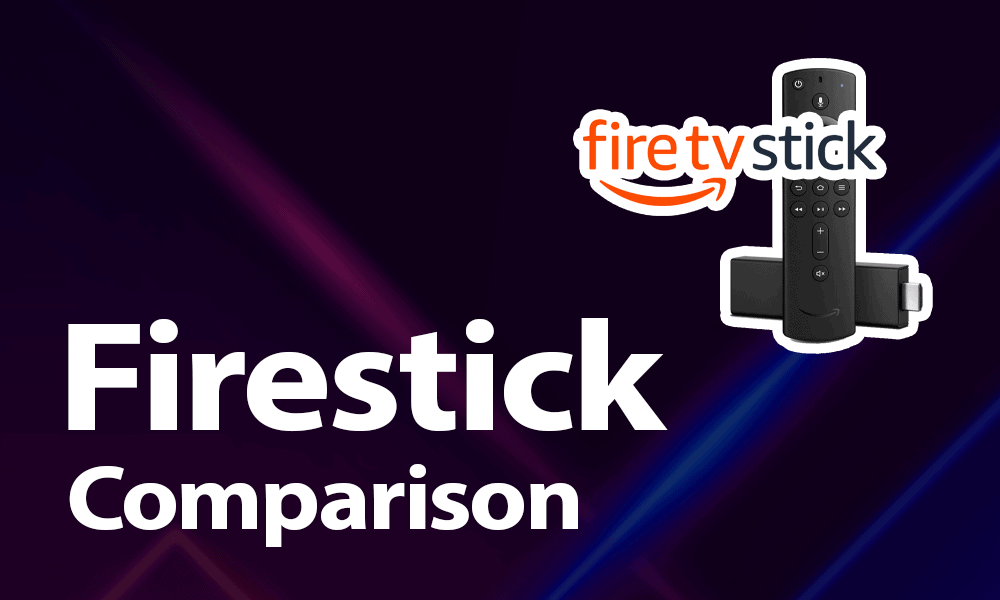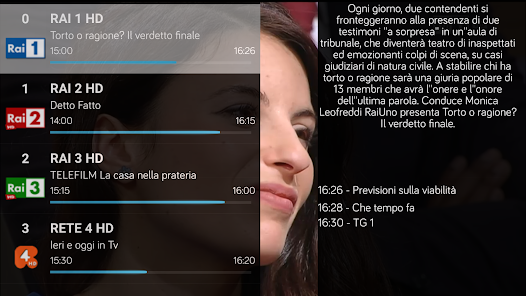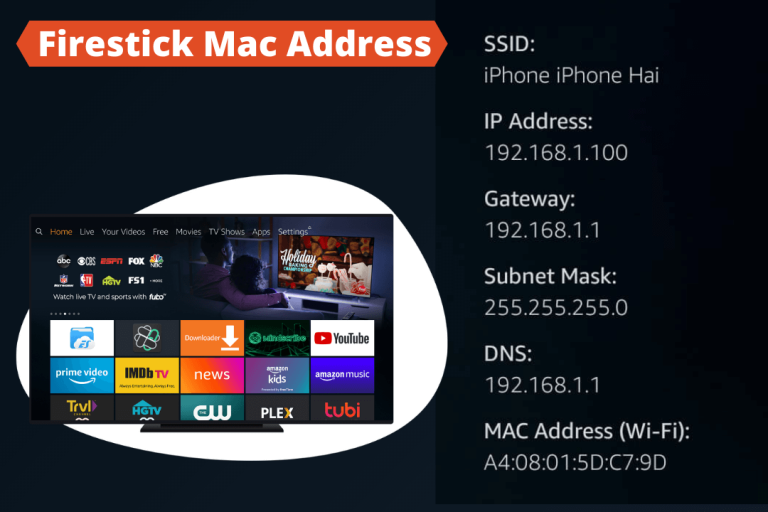What Are the Best Firesticks to Buy?
What Are the Best Firesticks to Buy? Looking to enhance your entertainment setup with a Firestick but not sure which one suits your needs best? With various models available in the market, each boasting different features and capabilities, making the right choice can be tricky. How do you decide which Firestick is the ultimate pick for your streaming desires?
The best Firestick to buy largely depends on your preferences and usage. The Fire TV Stick 4K, known for its excellent performance and support for 4K streaming, is a top choice for those seeking high-quality visuals. Alternatively, if you prioritize affordability without compromising much on performance, the standard Fire TV Stick is a solid option. Each Firestick has its own unique strengths, catering to different budgets and viewing requirements.
What is the Best Free TV App for Firestick?
Factors to Consider Before Buying a Firestick
In the age of streaming, owning a Firestick can significantly enhance your entertainment experience. However, before you make a purchase, it’s crucial to consider several factors to ensure you’re getting the best device for your needs.
Performance and Speed
The speed and performance of a Firestick can vary depending on the model. Opt for newer versions, like the Fire TV Stick 4K Max for smoother streaming and faster loading times. This ensures a seamless viewing experience without interruptions.
Content Compatibility
Ensure the Firestick you choose supports all the streaming platforms you use. Check for compatibility with popular apps like Netflix, Hulu, Disney+, and Amazon Prime Video. Compatibility ensures you have access to your favorite content without limitations.
Resolution and HDR Support
For a superior viewing experience, opt for a Firestick that supports high resolution (like 4K Ultra HD) and High Dynamic Range (HDR) formats such as HDR10 or Dolby Vision. This ensures sharp, vibrant visuals with enhanced contrast and colors.
Remote Control Features
Consider the functionality of the Firestick remote. Some models come with voice control capabilities through Alexa, allowing you to search for content or control playback using voice commands. This feature can enhance convenience and accessibility.
Storage Capacity
If you plan to download apps or games on your Firestick, consider the storage capacity. Models with higher storage capacities allow you to store more content locally, reducing reliance on constant internet connectivity.
Wi-Fi Connectivity
A strong and stable internet connection is crucial for streaming. Ensure your Firestick supports dual-band Wi-Fi with speeds compatible with your home network. This helps minimize buffering and ensures smooth streaming even during peak usage times.

Additional Features and Accessories
Explore additional features like Bluetooth connectivity for external devices such as headphones or speakers. Some Firestick models also support Ethernet adapters for a more reliable wired connection.
Price and Warranty
Compare prices across retailers and consider any ongoing promotions or bundle deals. Additionally, check the warranty period offered by the manufacturer to protect your investment against potential defects or issues.
User Reviews and Feedback
Before making a final decision, read user reviews and feedback online. Real-world experiences can provide valuable insights into the performance, reliability, and overall satisfaction with a specific Firestick model.
Where Are The Hidden Channels On Firestick?
Comparison of Top Firestick Models
1. Fire TV Stick 4K Max
- Performance: The Fire TV Stick 4K Max boasts powerful performance with a quad-core 1.8 GHz processor, delivering smooth and responsive streaming.
- Resolution: Supports 4K Ultra HD streaming for crisp and detailed visuals, coupled with HDR10, HDR10+, and Dolby Vision for vibrant colors and contrast.
- Remote Control: Includes an Alexa Voice Remote with dedicated power, volume, and mute buttons, allowing for hands-free control and voice search.
- Storage: Offers 8 GB of storage for apps and games, ensuring ample space for your favorite content.
- Wi-Fi Connectivity: Dual-band, dual-antenna Wi-Fi with support for 802.11ac ensures reliable streaming and minimal buffering.
2. Fire TV Stick 4K
- Performance:
The Fire TV Stick 4K runs on a powerful quad-core processor, ensuring smooth and top-notch performance when streaming your favorite content. - Resolution:
Supports 4K Ultra HD, HDR, HDR10, and Dolby Vision, providing stunning picture quality and color reproduction. - Remote Control:
It comes with an Alexa Voice Remote for voice commands and searches, enhancing user convenience. - Storage:
Offers 8 GB of internal storage for apps and games, suitable for most users’ needs. - Wi-Fi Connectivity:
Dual-band Wi-Fi with MIMO support ensures stable and fast internet connectivity.
How long Does a Firestick Take To Setup?
3. Fire TV Stick (3rd Gen)
- Performance:
Equipped with a 1.7 GHz quad-core processor, it provides smooth streaming and app performance. - Resolution:
Supports Full HD (1080p) streaming, ideal for TVs that do not require 4K resolution. - Remote Control:
Includes an Alexa Voice Remote for voice control and navigation. - Storage:
Offers 8 GB of storage space for apps and games, sufficient for average usage. - Wi-Fi Connectivity:
Dual-band Wi-Fi with support for 802.11ac ensures reliable streaming.
Best Firestick for 4K Streaming
For an unparalleled 4K streaming experience, the Fire TV Stick 4K is the top choice due to its compatibility with Ultra HD TVs and HDR support.
Best Budget Firestick
The Fire TV Stick (Basic Edition) offers excellent value for HD streaming at an affordable price point.
Best Firestick for Gaming
If you’re into gaming, consider the Fire TV Stick 4K or Fire TV Stick Max for smoother gameplay and better graphics.
Best Overall Firestick
The Fire TV Stick Max stands out as the best overall choice, offering top-notch performance and features.
How to Get Sky Sports on Your Firestick for Free
Firestick Accessories Worth Considering
Enhance your Firestick experience with these accessories:
- Ethernet Adapter:
Improve network connectivity for uninterrupted streaming. - Silicone Remote Cover:
Protect your remote from damage and enhance grip. - HDMI Extender:
Facilitate easier Firestick installation in crowded HDMI ports.
Setting Up Your Firestick
1. Unboxing Your Firestick
Begin by unboxing your Firestick and gathering all the components: the Fire TV Stick, Alexa Voice Remote, USB cable, power adapter, and HDMI extender (if needed).
2. Connecting Your Firestick
- Insert the Firestick into an available HDMI port on your TV.
- Connect the USB power cable to the Firestick and plug the other end into the power adapter.
- Plug the power adapter into a power outlet.
3. Turning On Your TV and Firestick
- Turn on your TV and select the HDMI input where the Firestick is connected.
- Use the Firestick remote to navigate the initial setup process.
4. Pairing the Remote
- If the remote doesn’t automatically pair, press and hold the Home button for 10 seconds.
- Follow the on-screen instructions to complete the pairing process.
5. Connecting to Wi-Fi
- Select your Wi-Fi network from the list of available networks.
- Enter your Wi-Fi password using the remote and press “Connect.”
6. Registering Your Firestick
- Sign in to your Amazon account using your existing credentials.
- If you don’t have an Amazon account, you can create one during the setup process.
7. Setting Preferences
- Choose your preferred settings for language, time zone, and parental controls.
- Opt to enable features like Alexa voice control for hands-free navigation.
8. Updating Software
- Allow the Firestick to check for and install any available software updates.
- This ensures your device is running the latest firmware for optimal performance.
9. Installing Apps
- Browse the App Store to download and install your favorite streaming apps, such as Netflix, Hulu, Disney+, and more.
- Access the App Store directly from your Firestick and follow the on-screen instructions to install apps.
10. Enjoying Your Content
- Once setup is complete, start exploring and enjoying a wide range of content on your Firestick.
- Use the remote to search for shows, movies, and games using voice commands with Alexa.
Tips for Optimizing Firestick Performance
- Regularly clear cache and unused apps to free up space.
- Keep your Firestick updated with the latest software for improved stability.
Troubleshooting Common Firestick Issues
Encountering issues? Try these quick fixes:
- Restart your Firestick.
- Check internet connectivity.
- Repair your remote.
Can You Get a Free Trial on Firestick?
Firestick Security Tips
Secure your Firestick:
- Enable parental controls.
- Avoid installing apps from unknown sources.
Latest Firestick Innovations
Stay tuned for upcoming Firestick models featuring enhanced performance and innovative features.
Choosing the Right Firestick Model
- For 4K Enthusiasts:
If you own a 4K TV and seek the best picture quality and performance, consider the Fire TV Stick 4K Max or Fire TV Stick 4K. - Budget-Friendly Option:
The Fire TV Stick (3rd Gen) is a great choice for those prioritizing affordability without compromising essential streaming features. - Feature-Rich Experience:
Both the Fire TV Stick 4K Max and Fire TV Stick 4K offer advanced features like Dolby Vision and improved processing power for a premium streaming experience.
What Are The Disadvantages Of Firestick?
Conclusion
Choosing the best Firestick depends on your streaming needs and budget. Whether you prioritize 4K streaming, gaming, or affordability, Amazon’s Firestick lineup offers options to suit every preference.
Can I use a Firestick without an Amazon Prime subscription?
Yes, you can access many free and paid apps on a Firestick without an Amazon Prime subscription.
How do I know if my TV is compatible with a Firestick?
Any TV with an HDMI port can be used with a Firestick. Ensure your TV supports at least 720p resolution for optimal viewing.
Does a Firestick require a smart TV?
No, a Firestick can turn any standard TV with an HDMI port into a smart TV.
Can I watch live TV on a Firestick?
Yes, you can access live TV channels through various streaming apps available on Firestick.
How often should I update my Firestick?
It’s advisable to keep your Firestick and apps updated regularly to ensure optimal performance and security.