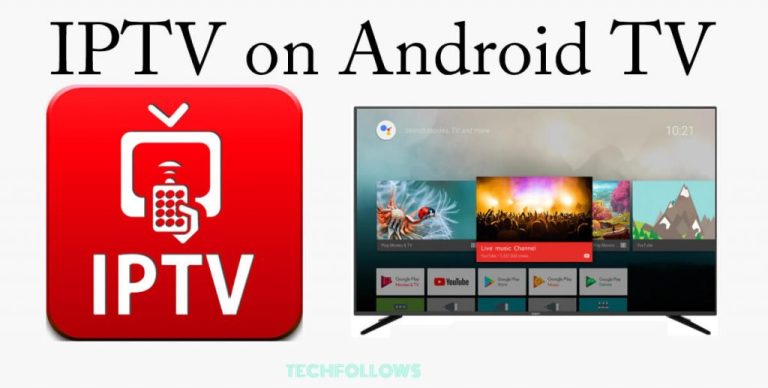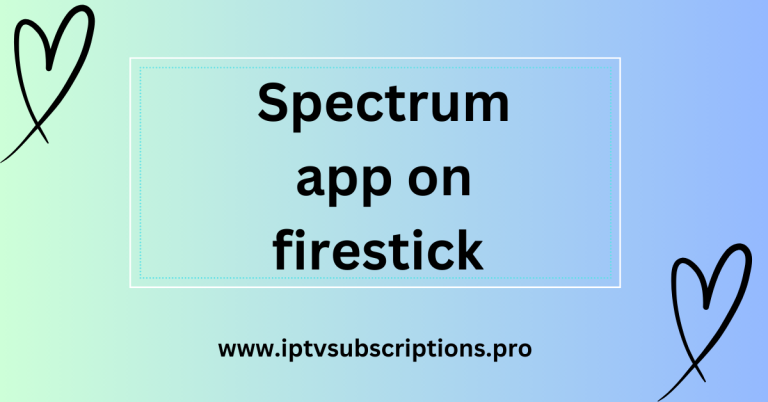Troubleshooting Guide for Firestick No Sound Issues: A Comprehensive Solution
In the ever-evolving landscape of digital streaming, Firestick has emerged as a leading player, offering a myriad of entertainment options at our fingertips. However, what happens when the audio fails to accompany the visual delight? This comprehensive guide is your go-to resource for resolving the notorious “Firestick no sound” issue. Whether you’re a tech enthusiast or a casual user, follow this in-depth troubleshooting guide to reclaim the audio experience on your Firestick.
Understanding the Firestick No Sound Dilemma
The “Firestick no sound” problem can be a frustrating ordeal, disrupting the seamless entertainment experience users expect. Before delving into solutions, let’s dissect the potential culprits behind this audio glitch.
1. HDMI Connection Issues
The HDMI cable serves as the lifeline between your Firestick and TV. A loose connection or a faulty cable can result in a loss of audio. Ensure that the HDMI cable is securely plugged into both the Firestick and your TV’s HDMI port.
2. Audio Settings on Firestick
Navigate to the audio settings on your Firestick to confirm that the selected output is compatible with your TV’s audio capabilities. Misconfigured audio settings can lead to a lack of sound output.
3. TV Audio Settings
Sometimes, the issue lies within the TV’s settings. Check your TV’s audio settings, ensuring they align with the requirements of your Firestick. Mismatched settings may lead to compatibility issues.

4. Software Glitches or Updates
Like any digital device, Firestick requires regular updates to enhance performance. A lack of sound could be attributed to outdated firmware or software glitches. Keep your Firestick firmware updated to the latest version for optimal functionality.
Troubleshooting Solutions: Step-by-Step Guide
Now that we’ve identified potential causes, let’s explore a step-by-step troubleshooting guide to resolve the “Firestick no sound” predicament.
1. HDMI Connection Verification
The foundation of your audio-visual experience lies in the HDMI connection. Follow these steps to ensure a secure and functioning link:
a. Inspect HDMI Cable: Examine the HDMI cable for any visible damage or wear. Replace it if necessary.
b. Reconnect Devices: Disconnect and reconnect the HDMI cable on both ends—Firestick and TV. Ensure a snug fit.
c. Alternate HDMI Port: If possible, try using a different HDMI port on your TV to rule out port-related issues.
2. Firestick Audio Settings Adjustment
Navigate through the Firestick settings to ensure that audio configurations align with your TV’s capabilities:
a. Access Settings Menu: On your Firestick, go to the “Settings” menu.
b. Select Display & Sound: Choose “Display & Sound” to access audio settings.
c. Adjust Audio Settings: Verify that the selected audio output format is compatible with your TV. Experiment with different settings if needed.
3. TV Audio Settings Configuration
Harmonize your TV’s audio settings with your Firestick to eliminate compatibility conflicts:
a. Access TV Settings: Navigate to your TV’s settings menu.
b. Audio Output Selection: Check and confirm that the audio output selected on your TV corresponds with the audio format supported by your Firestick.
4. Software Updates for Firestick
Keep your Firestick software up-to-date to ensure optimal performance and fix potential bugs:
a. Access Firestick Settings: Go to the Firestick “Settings” menu.
b. System Updates: Select “My Fire TV” or “Device” and click on “About.” Check for available updates and install them if prompted.
c. Reboot Firestick: After updating, reboot your Firestick to apply changes.
Conclusion:
By following this comprehensive guide, you’ve navigated through the intricacies of the “Firestick no sound” issue. From verifying hardware connections to fine-tuning audio settings, each step contributes to a hassle-free entertainment experience. Remember, technology evolves, and periodic checks and updates are key to sustaining optimal performance. Troubleshooting such issues not only restores audio but also enhances your overall Firestick experience.
For more advanced solutions and personalized assistance, consider reaching out to the Firestick support community or consulting with technical experts. Embrace the world of limitless entertainment, now with crystal-clear audio accompanying your favorite shows and movies.