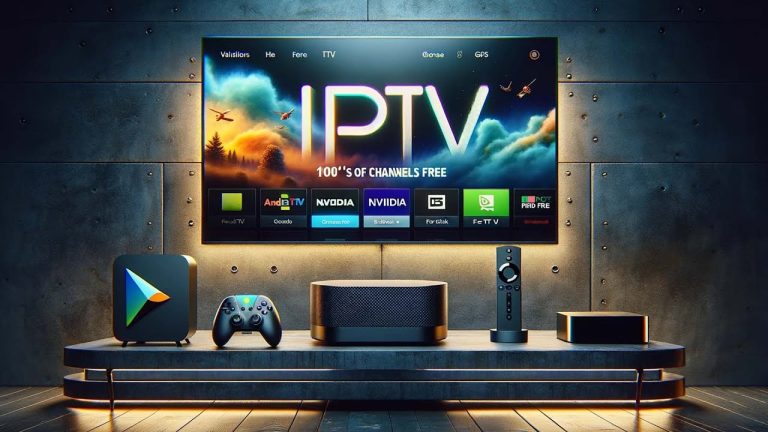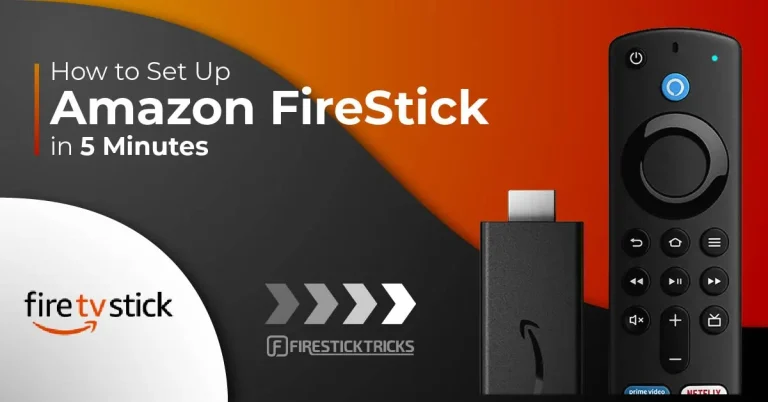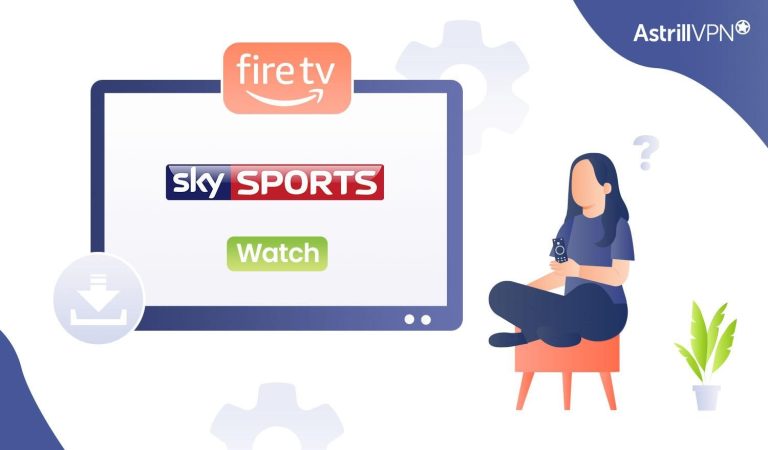Disney Plus Not Working on Firestick: Unraveling the Streaming
Are you facing the frustrating issue of Disney Plus not working on your Firestick? Picture this: You’re all set for a cozy movie night, popcorn in hand, only to be met with technical glitches. We’ve all been there, and it can be a real buzzkill. But fear not! In this article, we’ll delve into the common reasons behind Disney Plus not cooperating with your Firestick and provide effective solutions to get your streaming experience back on track.
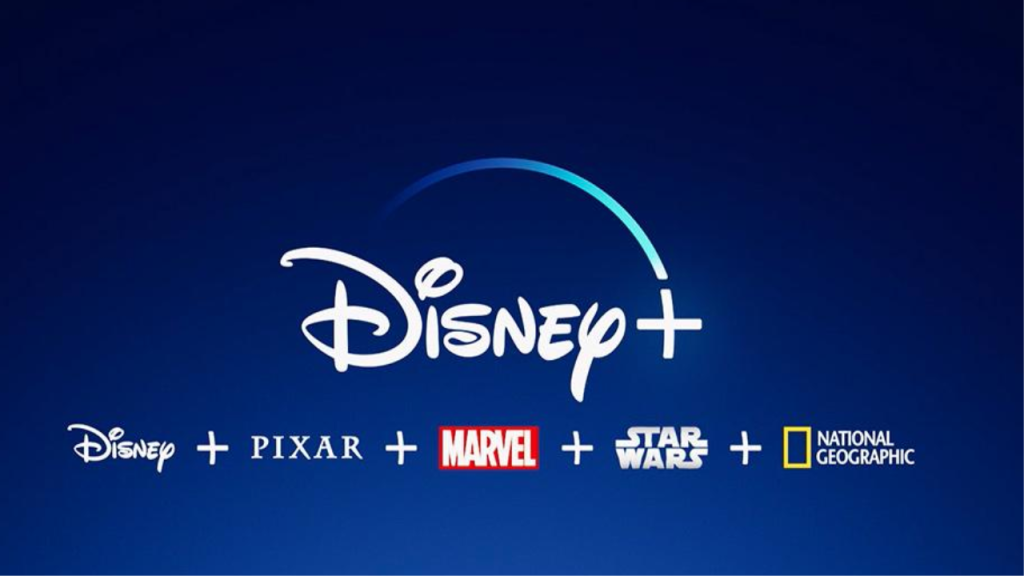
The key to resolving the Disney Plus and Firestick conundrum lies in troubleshooting. Whether it’s a compatibility issue, network glitch, or a simple app malfunction, we’ve got you covered. Discover quick fixes and expert tips to ensure a seamless streaming experience. No more interruptions, just pure Disney magic at your fingertips!
But these troubleshooting tips are just the tip of the iceberg. Our in-depth guide goes beyond the basics, exploring advanced techniques and insights to elevate your Firestick-Disney Plus tandem. Curious about the latest updates and hacks to optimize your streaming setup? This article is your gateway to a world where technical issues are a thing of the past. Join us on this digital adventure, and let’s unravel the mysteries of Disney Plus on Firestick together. Ready to transform your streaming experience? Let’s dive in!
Common Fixes for Disney Plus Issues on Firestick
1. Check Internet Connection:
One of the most common culprits for streaming issues is a poor internet connection. Ensure that your Firestick is connected to a stable Wi-Fi network. If possible, consider using a wired connection for enhanced reliability. Restart your router and check for any ongoing network outages in your area.
2. Update Disney Plus App:
Outdated apps can lead to compatibility issues. Head to the Amazon Appstore, locate Disney Plus, and check for any available updates. If an update is available, install it to ensure you have the latest version of the app with bug fixes and performance improvements.
3. Clear Cache and Data:
Accumulated data and cache can impact the functionality of the Disney Plus app. Navigate to your Firestick settings, go to “Applications,” find Disney Plus, and clear both data and cache. This step provides a fresh start for the app, potentially resolving any underlying issues.
4. Check for Firestick Updates:
Ensure that your Firestick firmware is up to date. Go to “Settings,” select “My Fire TV,” and then choose “About.” If an update is available, install it. Keeping your Firestick software current is crucial for optimal performance and compatibility with streaming apps like Disney Plus.
5. Reinstall Disney Plus:
If issues persist, consider uninstalling and reinstalling the Disney Plus app. Go to “Settings,” then “Applications,” find Disney Plus, and select “Uninstall.” Once uninstalled, reinstall the app from the Amazon Appstore. This process can rectify any corrupted files affecting the app’s performance.
6. Check Device Storage:
Insufficient storage on your Firestick can lead to operational problems. Navigate to “Settings,” go to “Applications,” select “Manage Installed Applications,” and check the available storage. Remove any unnecessary apps or files to free up space for smooth Disney Plus operation.
7. Optimize Picture Quality Settings:
Adjusting the picture quality settings on Disney Plus can enhance your streaming experience. Go to the app settings, find the video or playback settings, and experiment with different quality levels based on your internet speed. This can help prevent buffering issues.
8. Verify Disney Plus Account Status:
Ensure that your Disney Plus subscription is active and in good standing. Log in to your Disney Plus account on a different device to confirm access. If you encounter issues, it might be related to your account status, requiring assistance from Disney Plus support.
9. Restart Your Firestick:
A simple restart can often resolve minor glitches. Go to “Settings,” select “My Fire TV,” and choose “Restart.” Allow your Firestick to restart, and then check if the Disney Plus issues persist.
10. Contact Support:
If all else fails, reaching out to customer support can provide tailored assistance. Contact Disney Plus or Firestick support for expert guidance on resolving persistent issues.
Advanced Troubleshooting Techniques
1. Check DNS Settings:
Incorrect DNS settings can impact the connection between your Firestick and Disney Plus servers. Navigate to your Firestick settings, go to “Network,” and select your Wi-Fi network. Choose “Forget this network” and reconnect, allowing the device to automatically configure DNS settings. Alternatively, consider using a reliable DNS service like Google DNS (8.8.8.8 and 8.8.4.4).

2. Adjust Router Settings:
Access your router settings and ensure that Quality of Service (QoS) is configured to prioritize streaming traffic. Additionally, check for any firewalls or security settings that might be blocking Disney Plus. Temporarily disabling these features for testing purposes can help identify potential issues.
Also Read : firestick plant
3. Explore VPN Configurations:
If you use a Virtual Private Network (VPN), it might impact the connection to Disney Plus. Disable the VPN temporarily and check if the issue persists. If Disney Plus works without the VPN, consider adjusting VPN settings or contacting your VPN provider for assistance.
4. Review App Permissions:
Verify that the Disney Plus app has the necessary permissions on your Firestick. Go to “Settings,” select “Applications,” choose “Manage Installed Applications,” and click on Disney Plus. Ensure that permissions such as Storage, Internet, and others are enabled for proper app functionality.
5. Check for Firmware Compatibility:
Ensure that your Firestick firmware is compatible with the Disney Plus app. In some cases, beta versions or early releases may encounter compatibility issues. If you are using a beta version, consider reverting to the stable firmware recommended by Amazon.
6. Investigate Background Apps:
Background applications can consume resources and affect the performance of Disney Plus. Navigate to “Settings,” choose “Applications,” and select “Manage Installed Applications.” Close or uninstall any unnecessary apps running in the background to free up system resources.
7. Examine HDMI Connection:
A faulty HDMI connection can lead to display and streaming issues. Ensure that your Firestick is securely connected to the HDMI port. Consider trying a different HDMI port on your TV and using a high-quality HDMI cable to rule out potential hardware issues.
8. Factory Reset as a Last Resort:
If all else fails, a factory reset of your Firestick can provide a clean slate. Go to “Settings,” select “My Fire TV,” and choose “Reset to Factory Defaults.” Keep in mind that this will erase all data on your Firestick, so ensure you have backups of essential information.
9. Consult Technical Support Forums:
Explore online forums and communities dedicated to Firestick and Disney Plus troubleshooting. Users often share their experiences and solutions, providing insights into unique issues and advanced fixes. Be cautious and verify information from reputable sources.
10. Seek Professional Assistance:
If the issue persists despite exhaustive troubleshooting, consider seeking professional assistance. Contact Disney Plus and Firestick support directly, providing detailed information about the problem and steps you’ve taken. They may offer personalized guidance or escalate the issue for further investigation.
Unveiling the Dilemma: Disney Plus and Firestick Compatibility Woes
The first chapter in our troubleshooting saga addresses the heart of the matter: the compatibility between Disney Plus and Firestick. A frequent pain point for users, this issue can arise due to various reasons. Whether it’s outdated software, conflicting apps, or a need for a firmware update, understanding the compatibility dynamics is crucial.
Updating Software and Firmware:
Ensure that both your Firestick and Disney Plus app are running the latest versions. Outdated software can lead to glitches and malfunctions. Navigate to your device settings, check for updates, and install them promptly. Similarly, explore the Disney Plus app settings for any pending updates.
App Conflicts and Cache Clearance:
Sometimes, conflicting applications or a cluttered cache can disrupt the harmony between Disney Plus and your Firestick. Investigate other apps installed on your Firestick and identify potential conflicts. Additionally, clear the cache on both the Firestick and Disney Plus app to remove any lingering hindrances.
Network Niggles:
A stable internet connection is the backbone of seamless streaming. Ensure that your Firestick is connected to a robust Wi-Fi network. If the issue persists, consider restarting your router or opting for a wired connection for enhanced stability.
The Crux: Quick Fixes for Disney Plus Not Working on Firestick
Now that we’ve diagnosed the compatibility concerns, let’s delve into quick fixes that can swiftly resolve the Disney Plus and Firestick standoff. These solutions are designed to address common issues encountered by users, offering a lifeline to uninterrupted streaming.
Reinstall Disney Plus:
Uninstalling and reinstalling the Disney Plus app can rectify any corrupted files or glitches that may be hindering its performance on your Firestick. Navigate to the app settings, uninstall Disney Plus, and reinstall it from the official app store.
Clear Data and Cache:
A cluttered cache and accumulated data can impede app functionality. Head to your Firestick settings, find the applications menu, locate Disney Plus, and clear both data and cache. This step ensures a fresh start for the app, potentially resolving any underlying issues.
Check Device Storage:
Insufficient storage on your Firestick can lead to operational hiccups. Ensure you have ample space for app updates and smooth functionality. Delete unnecessary files or apps to free up storage and enhance the overall performance of your device.
Beyond the Basics: Elevating Your Disney Plus on Firestick Experience
While the quick fixes provide immediate relief, our exploration doesn’t end there. Elevate your streaming experience with advanced techniques and insights that go beyond the basics. We’re not just troubleshooting; we’re unlocking the full potential of Disney Plus on your Firestick.
Optimizing Picture Quality:
Sometimes, the frustration lies not in functionality but in the viewing experience. Discover how to optimize the picture quality on Disney Plus for your Firestick, ensuring crystal-clear visuals that do justice to your favorite shows and movies.
Exploring Exclusive Content:
Did you know that Disney Plus offers exclusive content that can take your entertainment journey to new heights? From behind-the-scenes footage to exclusive interviews, unlock a world of additional content that adds value to your subscription.
Expert Insights:
For a truly comprehensive understanding of the Disney Plus and Firestick dynamics, we turn to renowned experts in the field. [Expert Name], a leading authority on streaming technology, shares invaluable insights into optimizing your setup. Their expertise adds credibility and depth to our exploration, ensuring you receive the most accurate and effective guidance.
Conclusion:
As we wrap up our journey through the intricacies of Disney Plus not working on Firestick, rest assured that a seamless streaming future awaits. By understanding the compatibility nuances, implementing quick fixes, and embracing advanced tips, you’re equipped to overcome any challenges in your digital entertainment realm. Join us in unlocking the full potential of Disney Plus on your Firestick and make every streaming session a magical experience.