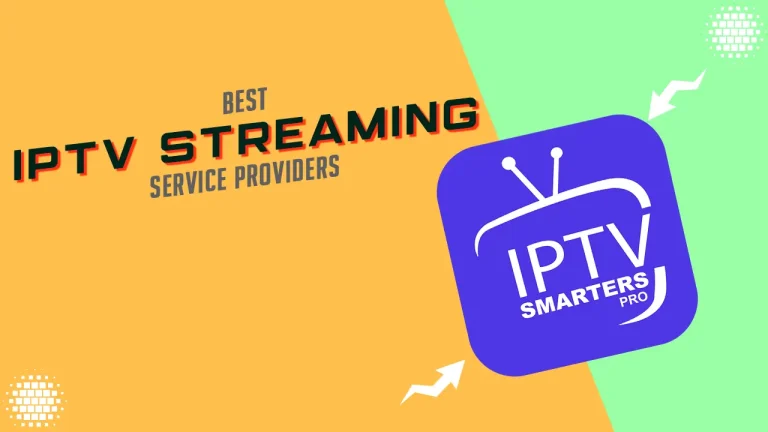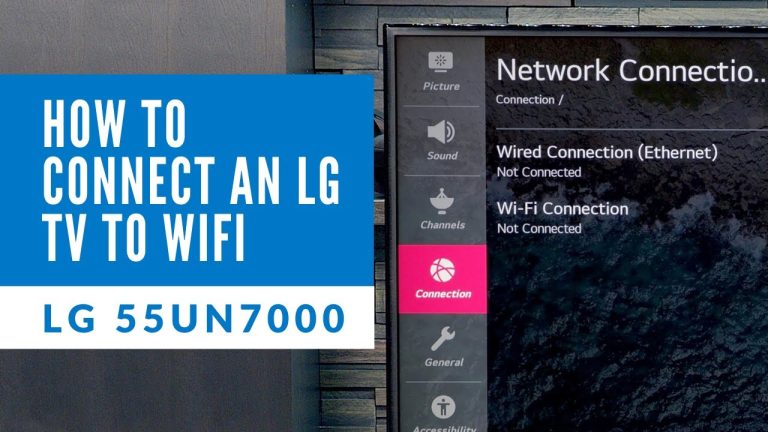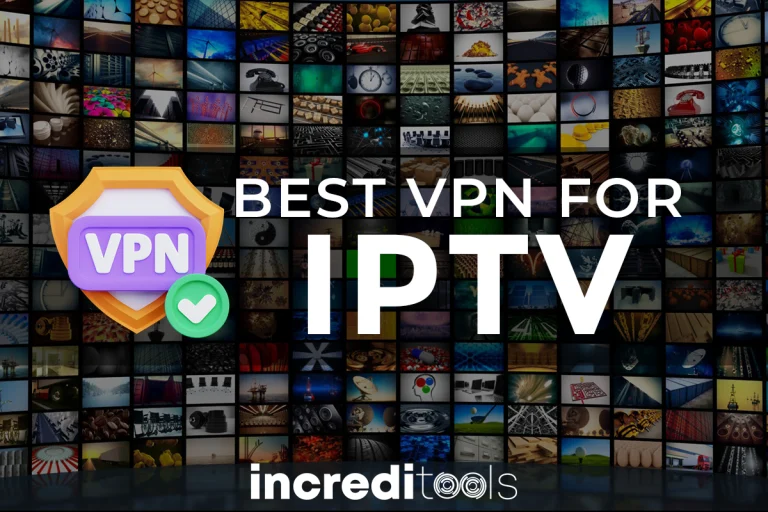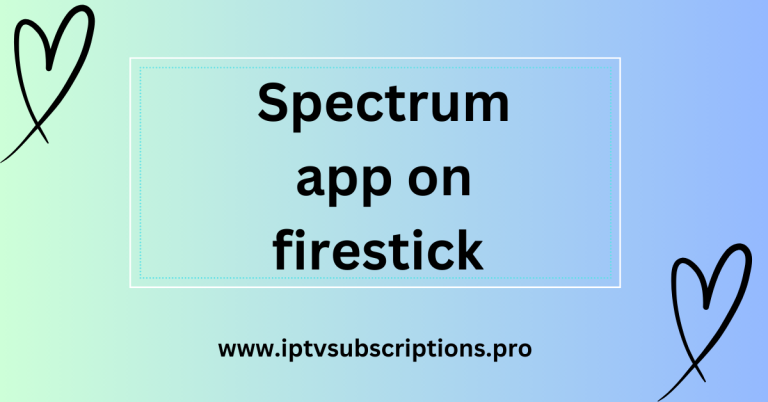Can You Watch Normal TV on Firestick?
Want to watch regular TV on a Firestick? Ever thought about tuning into your favorite TV channels using a Firestick? Whether it’s the news or your favorite sitcom, the Firestick brings you lots of entertainment options.
Yes, you can watch regular TV on a Firestick. Just use apps like Hulu, Sling TV, or network apps like ABC or NBC to stream live TV shows directly on your Firestick. This way, you can enjoy traditional TV channels without needing cable or satellite subscriptions.
How long Does a Firestick Take To Setup?
What is a Firestick?
The Amazon Firestick is a popular streaming device that connects to your television’s HDMI port, allowing you to stream video content over the internet. It’s compact, easy to use, and offers access to different streaming services, apps, and games.
Streaming TV with Firestick
Compatibility with Normal TV
Sure! With a Firestick, you can watch regular TV on your television if it has an HDMI input. The Firestick can be used with most newer TVs, turning them into smart TVs that can stream lots of different shows and movies.
Requirements
To use Firestick for watching regular TV, you’ll need a stable internet connection and a subscription to streaming services or apps that offer live TV channels.
Do You Need a Smart TV to Use a Firestick?
Setting Up Firestick with Normal TV
Connecting Firestick to TV
Simply plug the Firestick into your TV’s HDMI port and connect it to a power source using the included USB cable. Switch your TV input to the corresponding HDMI port, and you’re ready to set it up.
Pairing Remote
Follow the on-screen instructions to pair the Firestick remote with your TV. Once paired, you can navigate through the Firestick interface.

Connect Amazon Firestick To Normal Tv
To connect an Amazon Firestick to a normal TV, follow these steps:
- Check TV Compatibility:
Ensure your TV has an HDMI port. Most modern TVs have this port, but older models might not. - Plug in Firestick:
Insert the Amazon Firestick into an available HDMI port on your TV. - Power the Firestick:
Connect the Firestick’s USB power cable to a power source. This can be a USB port on your TV or an electrical outlet using the provided adapter. - Switch TV Input:
Use your TV remote to select the HDMI input where you plugged in the Firestick. - Set Up Firestick:
Follow the on-screen instructions to complete the setup process. This usually involves connecting to Wi-Fi and signing in to your Amazon account. - Pair Remote (if necessary):
If the Firestick remote doesn’t automatically pair, hold down the Home button for 10 seconds to initiate pairing mode. - Start Using Firestick:
Once set up, you can navigate the Firestick interface using the remote control to access apps, movies, TV shows, and more.
How to Get Sky Sports on Your Firestick for Free
Using Firestick for Live TV
Streaming Apps
Firestick supports various streaming apps like Hulu Live, Sling TV, YouTube TV, and more, which offer live TV channels as part of their subscription packages.
Cable Provider Apps
You can also use apps from your cable or satellite provider to stream live TV through Firestick. Simply download the app, sign in with your credentials, and start watching.
Benefits of Watching Normal TV on Firestick
Cost-Effectiveness
Using Firestick for TV can be cost-effective compared to traditional cable subscriptions, especially if you opt for streaming services that offer live TV at competitive prices.
Flexibility
Firestick provides flexibility in choosing what you want to watch and when. You can customize your channel lineup based on your preferences.
Access to Apps
In addition to live TV, Firestick grants access to a different app for movies, shows, sports, and more, enriching your entertainment choices.
Can You Get a Free Trial on Firestick?
Limitations and Considerations
Internet Connection
A stable internet connection is crucial for uninterrupted streaming. Make sure your internet speed meets the requirements of the streaming services you use.
Channel Availability
Not all channels available through cable or satellite TV might be accessible through Firestick. Check the availability of specific channels before switching.
Discovering Your Firestick Can Do in the UK: Important Info for User
Alternatives to Firestick for Normal TV
Smart TVs
Modern smart TVs come with built-in streaming capabilities, eliminating the need for external devices like Firestick.
Streaming Boxes
Other streaming devices like Roku or Apple TV also offer similar functionalities for watching normal TV on non-smart TVs.
Conclusion
In conclusion, yes, you can watch normal TV on a Firestick, expanding your TV’s capabilities beyond traditional broadcast. It’s a convenient and versatile solution for accessing live TV channels and on-demand content.
Can you watch live TV on a Firestick?
Yes, you can watch live TV on a Firestick using compatible streaming apps or cable provider apps.
Do you need a subscription to watch TV on a Firestick?
Yes, most streaming services or apps that offer live TV channels require a subscription.
Can you watch local channels on Firestick?
Yes, some streaming services provide access to local channels depending on your location.
Is Firestick better than cable TV?
Firestick offers flexibility and cost-effectiveness compared to traditional cable TV, but the choice depends on individual preferences.
How do I know if my TV is compatible with Firestick?
If your TV has an HDMI input, it is likely compatible with Firestick. Check your TV’s specifications for HDMI port availability.